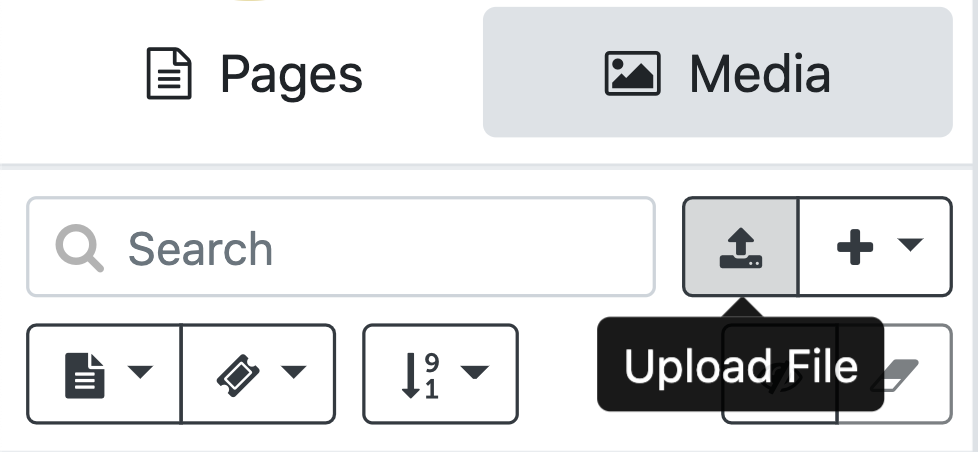Media
Media enhances your Pagedips and makes your content truly engaging, well beyond the capabilities of traditional documents. So we’ve built powerful tools for managing your various media elements. Clicking on the Media button (insert icon) will expand the Media pane allowing you to upload and manage existing pictures, videos, slideshows and more. You can click on the individual items for a preview.
To add media, use the + button in the top right corner of the Media pane. This will create a new media item on your list. You are able to add media in the following ways:
Uploading a File
This option allows you to upload files from your computer to be used in your Pagedip. Learn more about files here.
Custom HTML
Custom HTML is an advanced feature that allows you to enter your own custom HTML code to create a media element. Ideally your Pagedip's theme should be able to handle all of your design needs without needing the Custom HTML, but if you have one-off custom elements, then the Custom HTML will allow you to create what you need manually. This requires knowledge of HTML code and an understanding that this steps outside of the protected and controlled context of the theme.
Global Media (Re-Usable Content)
Re-Usable Content provides an editable WYSIWYG field that can be drag and dropped into multiple instances throughout your content. Some examples of how this could be useful are page footer elements, sidebar contents, contact information, or any other element that you may want to repeat. Using a single media item allows changes and updates to be made in one place and propagate out to all instances. Create content once and use it any time, any place, in any Pagedip.
URL
The URL media item allows you use content hosted outside of Pagedip. This could be a url to an image, video, pdf, etc.
Keep in mind that Pagedip has no control over externally hosted media and is continuously up to date with whatever exists at that url endpoint. If the content at the url is changed or removed in the future, then the URL media will display accordingly.
Theme Media
Theme Media are specific to the Theme you're using. They are used for repeated design elements and any custom or interactive elements that are to be placed within the Pagedip content. Examples include buttons, stylized content boxes, photo galleries, surveys and more. If you have a question about one of your Theme Media or have a design element that you need to have added, we'd recommend contacting the admin for your theme.