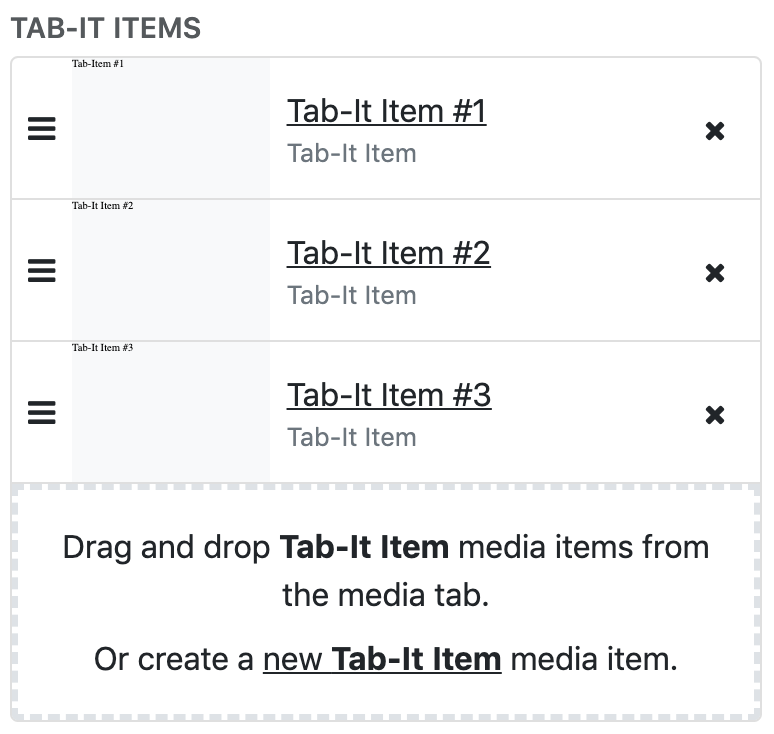Tab-It
The Tab-It media template creates a fun and interactive way to present data to your readers.
Basic Example
Composition
Tab-It Options
Tab-It Items - The list of children Tab-It Items. The items can be added, removed, and reordered.
Tab-It Style - There are two options, Blocks and Tabs. The default option is Blocks which has a more angular look and separation between the tabs and the content. The Tabs option gives rounded edges and connects the content with the tabs.
Active Header Options - Set the styling for the active tab.
In-Active Header Options - Set the styling for the in-active tabs.
Content Settings - Set the styling of the tab contents.
Tab-It Item Options
Header Type - the Icon and Title option is used for a simple text and icon. The Content Field is used if you need to do anything fancier.
Title - the text displayed in the tab header.
Icon - a Font Awesome icon.
Icon Type - the type of Font Awesome icon.
Style Overrides - here you can set custom styling for the individual tabs. This will override the styling provided by the parent Tab-It.